Sometimes, life changes, and your Kindle Unlimited membership may no longer suit your needs. Whether you’re looking to manage your monthly subscription or trying to stop it altogether. Amazon offers flexible options to help you handle your account with ease. Start by heading to Your Memberships & Subscriptions and signing in with your Amazon account. From there, navigate to the membership settings where you can select Cancel Kindle Unlimited Membership.
If you’re hesitant about fully cancelling, Amazon lets you pause your membership for up to 1 month. This feature ensures you won’t lose access to your checked-out content while giving you time to reconsider. The pause takes effect at the end of the billing cycle, and your subscription will either resume automatically or whenever you choose. Must remember, this option isn’t available if you’re on a free trial or a special promotion.
If you decide to go ahead with cancellation, your membership will remain active until the next billing date. It allows you to enjoy your favorite books until then. Afterwards, you’ll lose access to the Kindle Unlimited Central library, including any items you’ve already checked out. For those with prepaid, gift, or bundle subscriptions, please note that unused months will not qualify for a refund. Make your decision wisely, and use these options to tailor your Kindle Unlimited experience to your needs.
What You Shouldn’t Miss: Quick Insights
- You need to visit amazon website or use the app to cancel your Kindle Unlimited subscription. Any books you’ve borrowed will be removed from your Kindle library on the next scheduled date of payment.
- Books you’ve purchased, even with an exclusive discount on Kindle Unlimited, are always in your Kindle library, so you won’t lose them.
- You cannot directly cancel your kindle subscription through Kindle e-readers. Use your Amazon account on the website to manage it.
Although the process may seem inconvenient if you’re used to handling everything through your Kindle, getting started on the Amazon website ensures full control over your Kindle Unlimited subscription. It’s quick and easy, letting you handle cancellations without stress.
How To Cancel Or Unsubscribe Kindle Unlimited Through App?
You have the option to directly cancel your Kindle Unlimited subscription through the Amazon app or the Kindle app in the past. But this is no longer possible. The ability to manage or cancel Kindle Unlimited subscriptions has been removed from these mobile apps, and now the only option is to do so through a web browser.
If you decide to cancel, remember that any borrowed titles from Kindle Unlimited will disappear from your library at the next billing date. This is important to remember if you want to finish reading a book before making the change. Make sure to choose the right moment to cancel to avoid losing access to your current reads.
How To Cancel Kindle Unlimited Membership Through Amazon Step By Step Guide
It is the great and one way to cancel or unsubscribe kindle unlimited with amazon website
- You need to visit the Amazon official website.
Once the site is open you need to click on “hello sign in” button that is top on the screen.

- Log In Page will open and sign in to your amazon account.

- Go to the kindle unlimited settings

You need to login first, then hover over the same button at the top again and choose “Kindle Unlimited” from the dropdown menu.
- Choose the cancel kindle Membership

Select “cancel Kindle Unlimited membership” from the “manage membership” section on the left side of the payment settings.
- Confirm Your Kindle Subscription Cancellation

The final step of the process is to confirm your library borrowings on a confirmation page. You can still cancel your membership by clicking the “cancel membership” button.
Conclusion
Our guide should help you avoid any further Kindle Unlimited charges to your Amazon account once you’ve followed our instructions. Once you cancel, any borrowed books will be gone from your account, and if you’ve prepaid for multiple months, your membership will stay active until the payment date.
Have you cancelled your Kindle Unlimited subscription yet? If you faced trouble doing so on the website, or had a specific reason to cancel, like a lack of titles or just finishing a free trial, feel free to share your experience in the comments. Your feedback is appreciated and helps others during the cancellation process. Follow Quillreading.com for more.
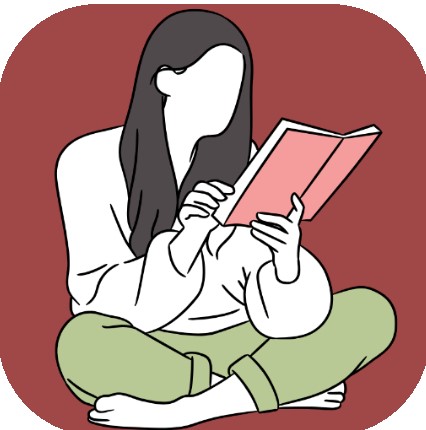
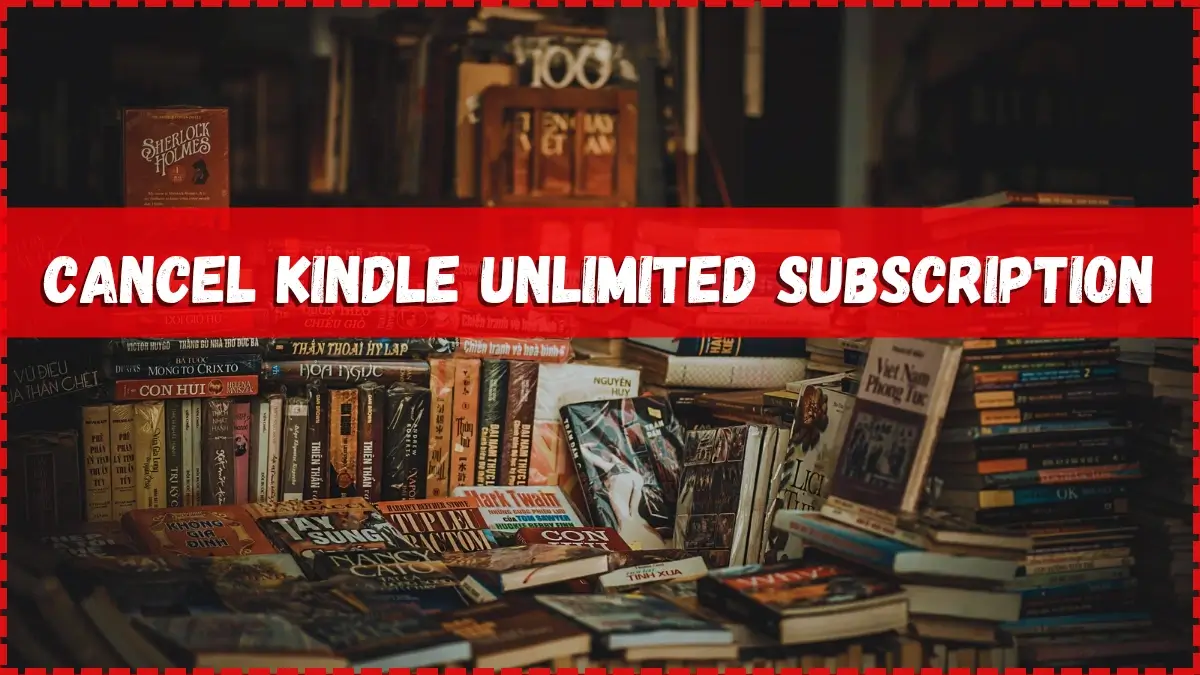
2 thoughts on “How To Cancel Kindle Unlimited Subscription Or Trial”